
What is SecurityReview.AI
Configuring Review Settings for Team Roles

Set different permissions for reviewers, admins, and uploaders.
Steps:
1. Go to Settings.Click on Manage under user management .Fill in the required information and log in using either SSO or your password.
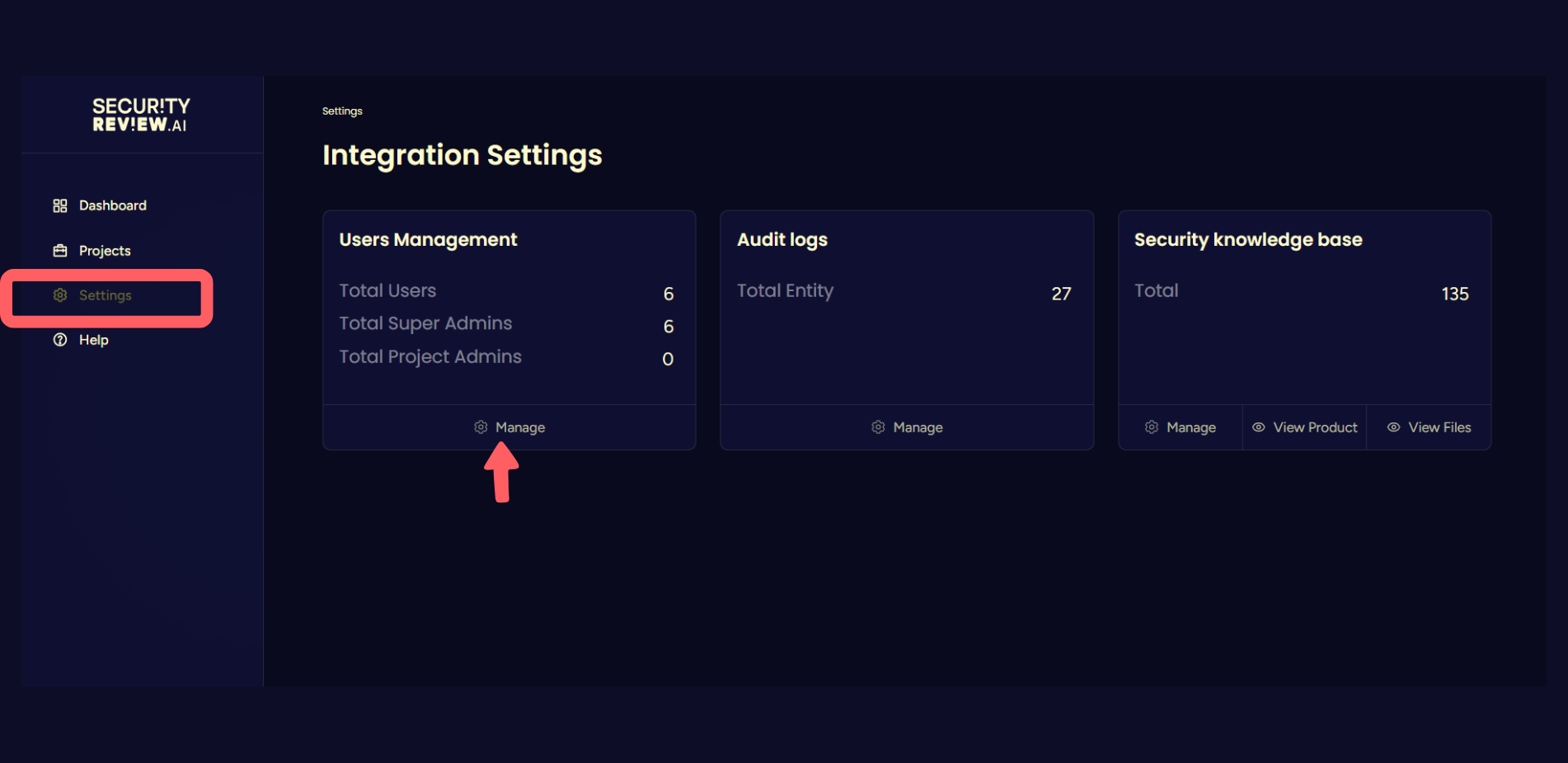
2. Create and define roles:
SecurityReview.ai supports a role-based access model to ensure users only see and manage what they're responsible for.This helps maintain control, streamline collaboration, and enforce clear boundaries across teams.
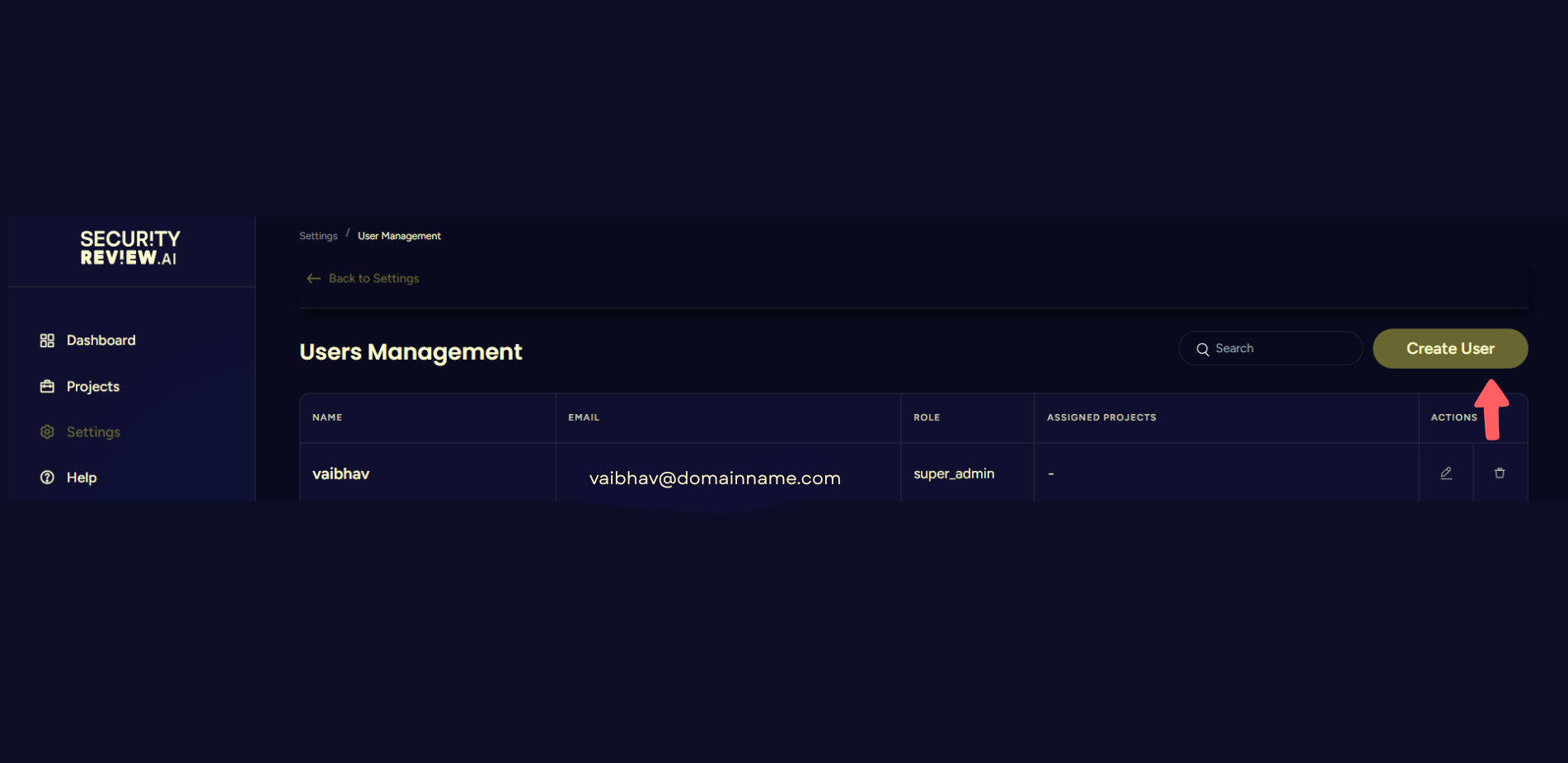
Below are the three user roles available in the platform:
Project User
- Has view-only access to the projects they are assigned.
- Can create reviews and objectives within those projects.
- Cannot edit or delete existing content, or create new projects.
- Best for contributors or team members providing input into ongoing reviews.
Project Admin
- Has access only to the projects assigned to them by a Super Admin.
- Can create and delete reviews and manage security objectives within those projects.
- Cannot create new projects.
- Suitable for security leads managing specific product areas.
Super Admin
- Has full access to all features and projects across the application.
- Can create and manage projects, users, reviews, and security objectives.
- Responsible for overall platform administration.
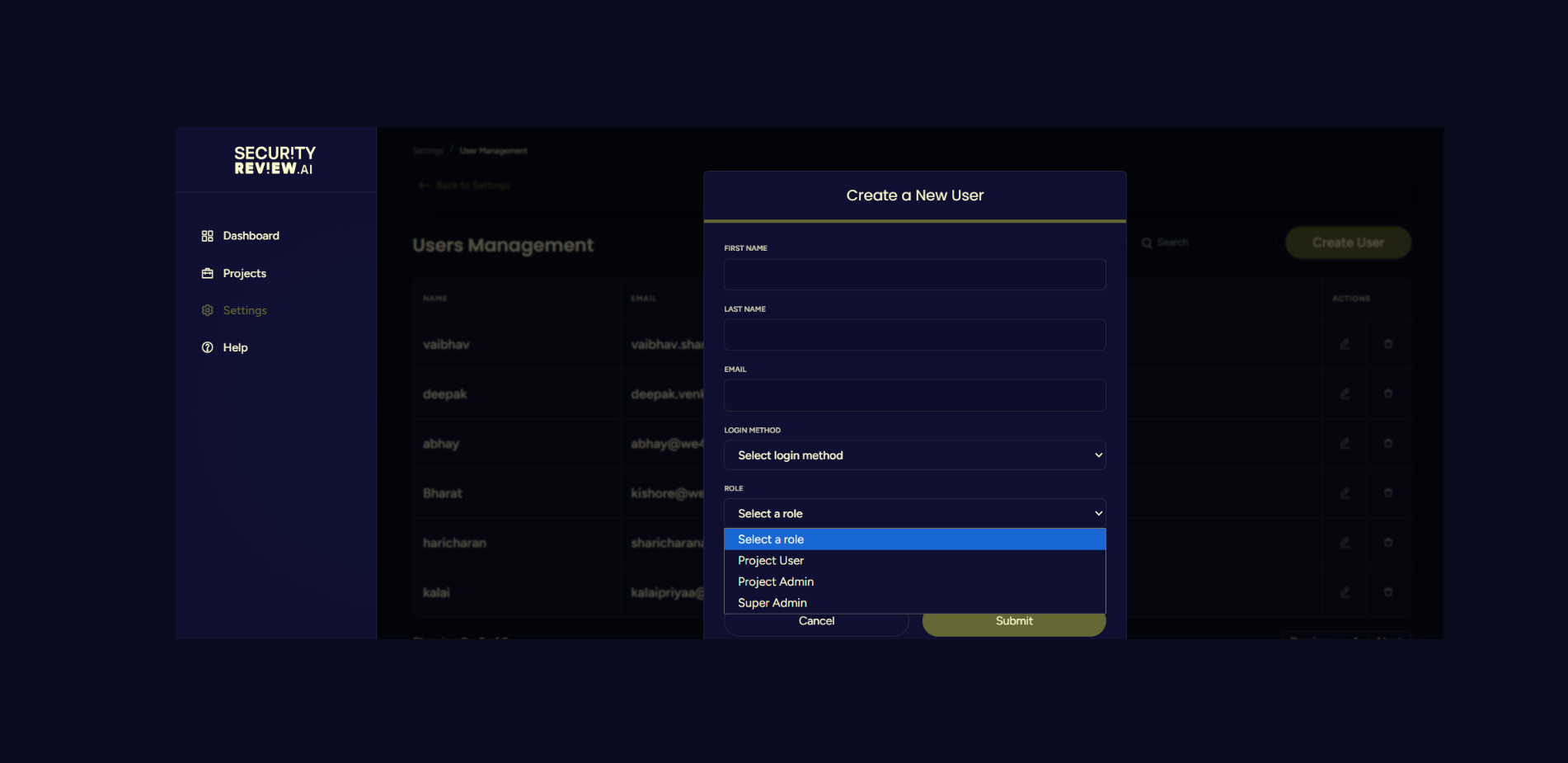
3. Assign roles and invite users.
Role-based access prevents accidental edits and ensures compliance.
