
Input documentation
Uploading and Preparing Documents for Review

Supported Formats
- DOCX
- TXT
- MD
Steps to Upload
1. Navigate to the Dashboard
Go to your project dashboard and click on "Documents tab".
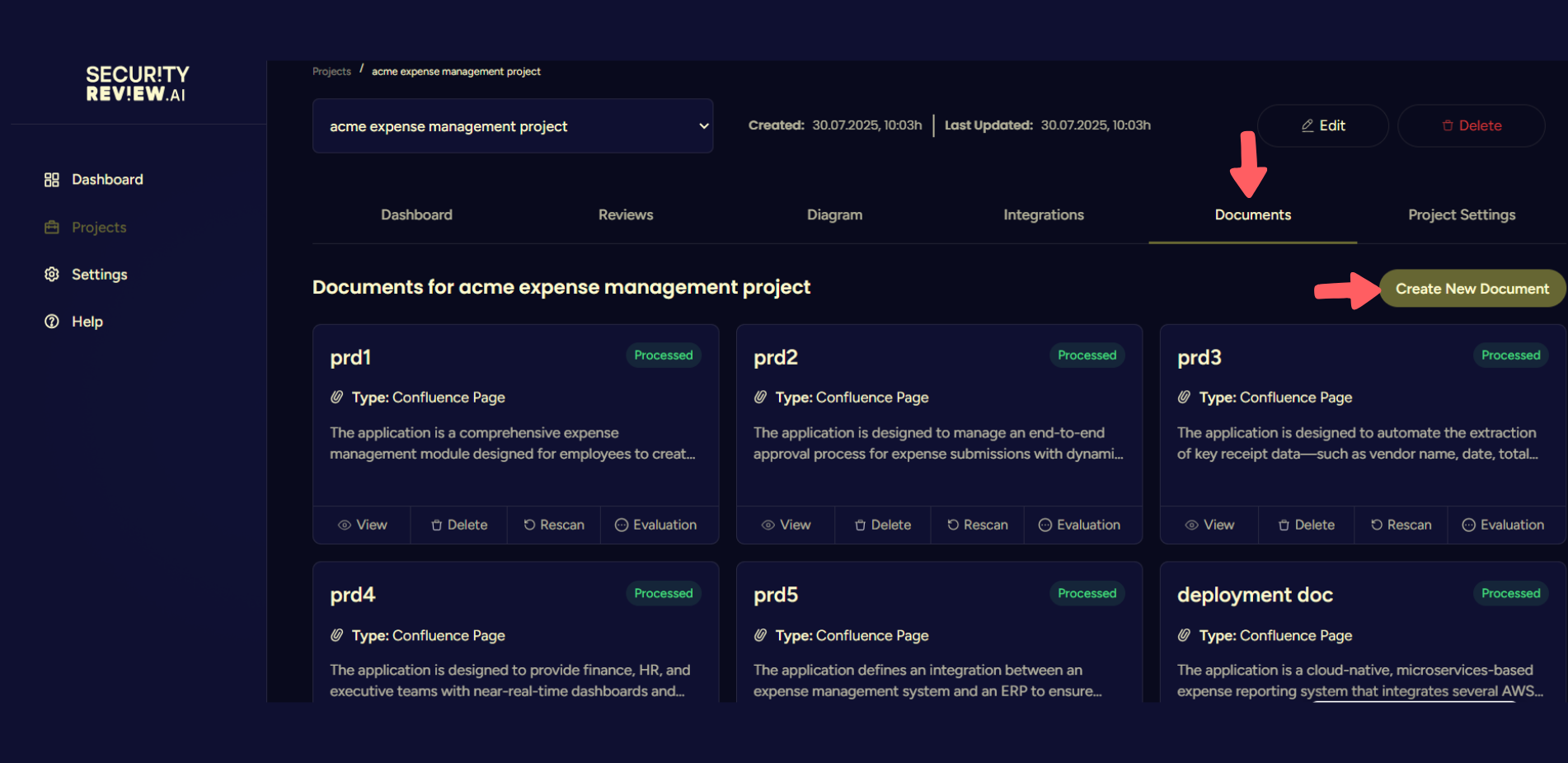
2. Upload Files One at a Time
Documents must be uploaded one by one , multi-file selection is currently not supported.
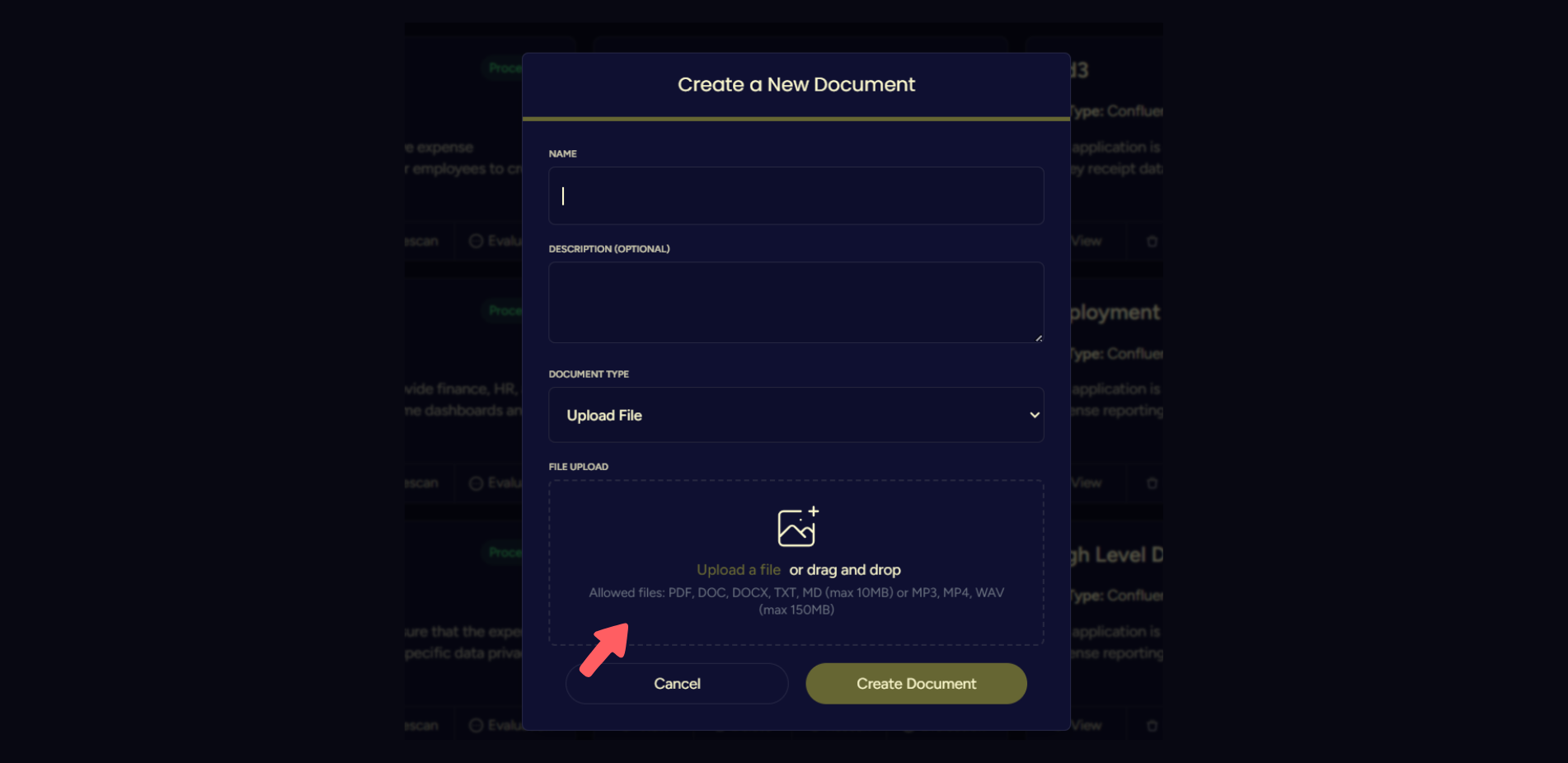
3. Parallel Processing
Once uploaded, each document is processed simultaneously in the background, allowing for faster readiness even if uploaded individually.
Drag-and-Drop Uploads
You can drag and drop documents, but only one file at a time. Each dropped document is immediately parsed and added to your workspace for selection.
